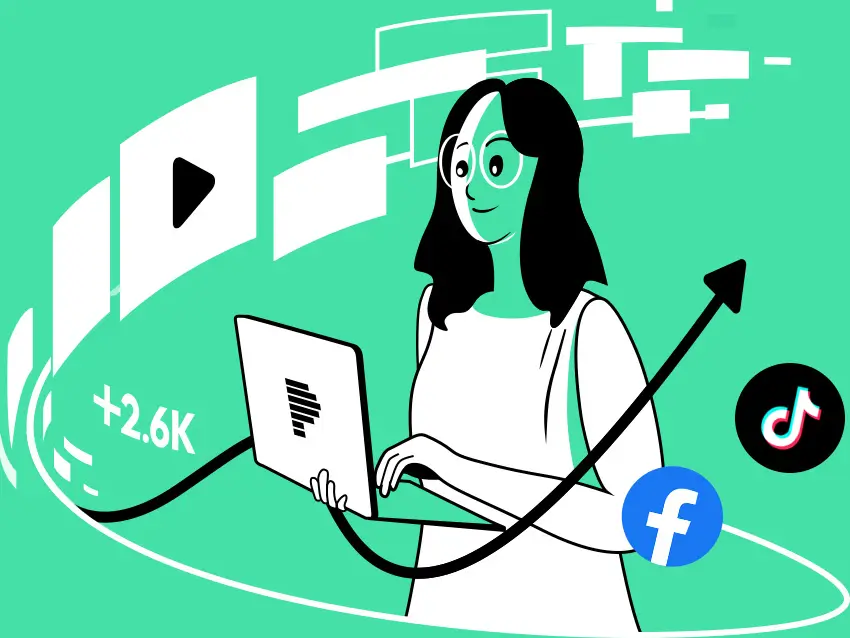In this blog post, we'll provide a comprehensive guide on TikTok Pixel and its TikTok Pixel Helper, what it does, and how to install it to help you quickly get started with TikTok ads. This guide aims to boost your success on TikTok.
This screenshot demonstrates a successful TikTok pixel installation, with two pixels detected on our site. Follow our easy step-by-step guide, and the TikTok pixel will be up and running quickly.
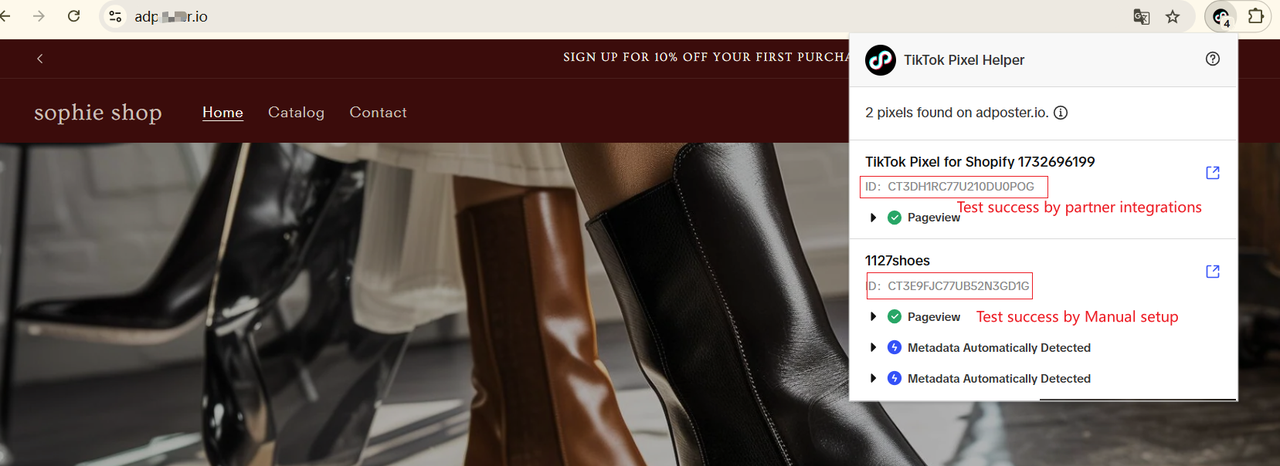
Successful Pixel Installation (Image: Pipiads)
What is TikTok pixel?
When do you need to use TikTok Pixel?
When you run TikTok ads for your site (e.g., Shopify) or app, you must install a tracking pixel and grant authorization to BC Learning. But setting up the TikTok pixel is unnecessary if you own a TikTok shop.
TikTok Pixel is a tracking code that you can place on your website. It enables businesses to monitor and analyze user events between their website and TikTok advertising campaigns.
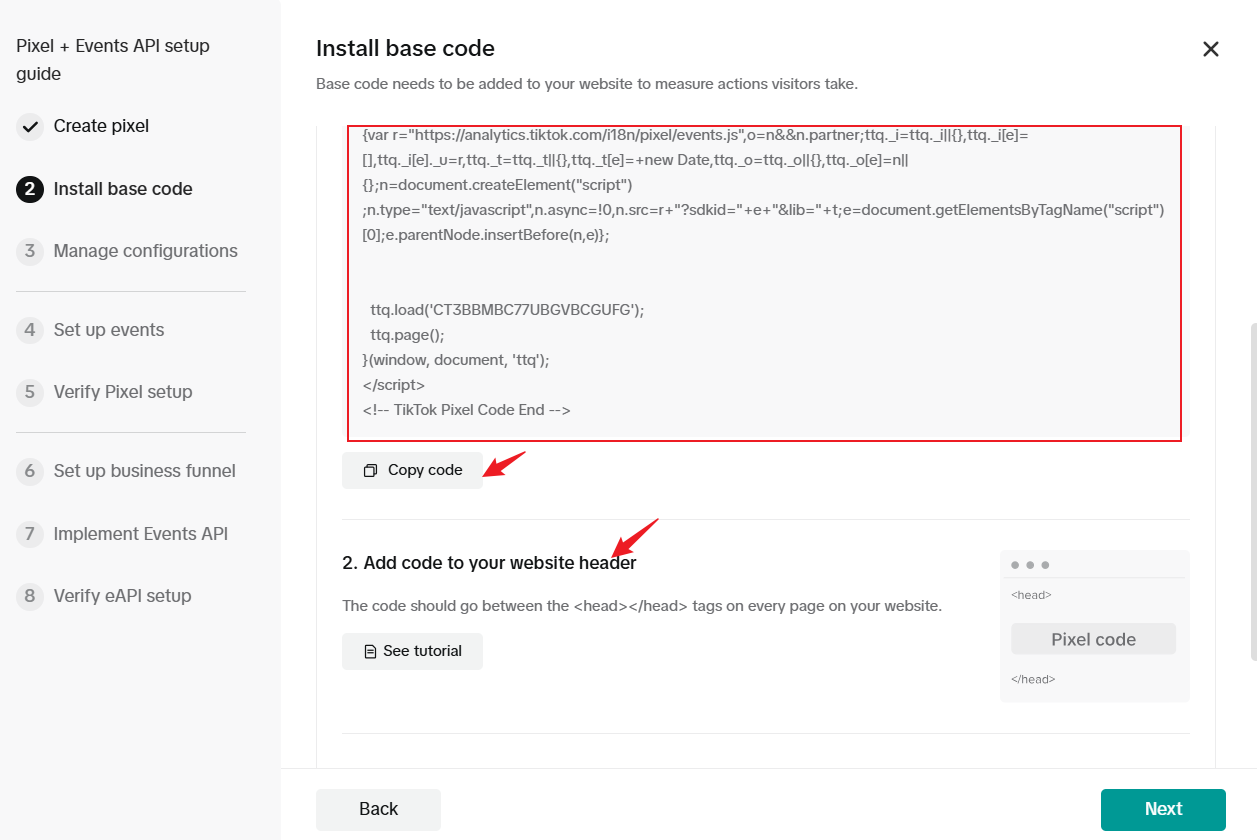
This data from ad events is accumulated for campaign analysis, allowing us to optimize our advertising content and tracking visitors events including:
-
recoding user registration and browsing behavior
-
tracking page visits and dwell time
-
monitoring conversion events such as shopping
How to Install TikTok pixel?
Step 1: Create or login TikTok Ads Manager
You'll need a TikTok Business account. Create or login TikTok Ads Manager by https://ads.tiktok.com, click Assets -> Events -> Web Events ->Choose data connection method.
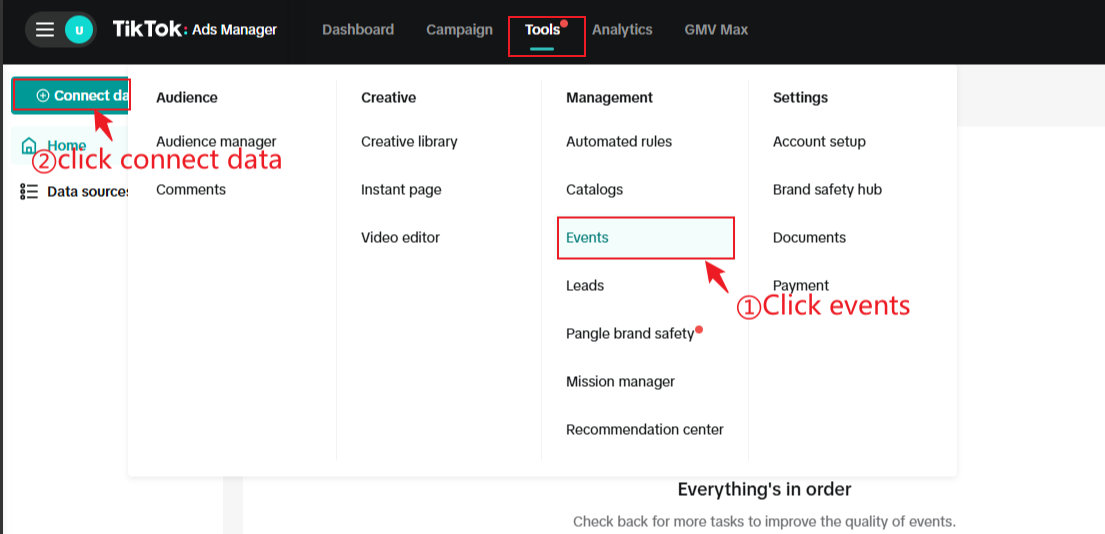
Step2: TikTok Pixel can be installed using two methods:
- Partner Integrations (Recommended) - No coding required, just a few clicks to complete setup,support major e-commerce platforms like Shopify and WooCommerce.
- Manual Setup - Direct implementation requiring copy code installation.
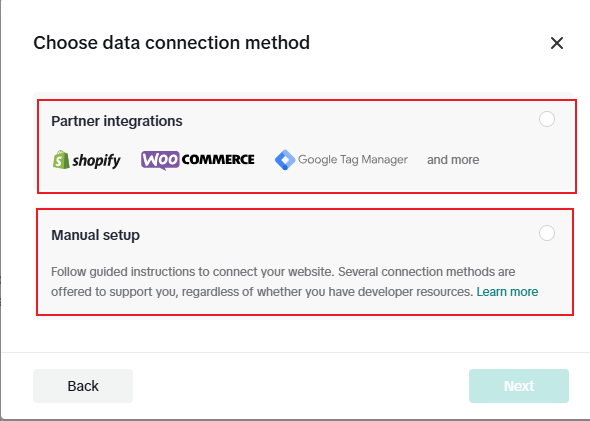
Method 1: Partner Integrations
Step1: Choose eCommerce platforms, and we will select Shopify as an example.
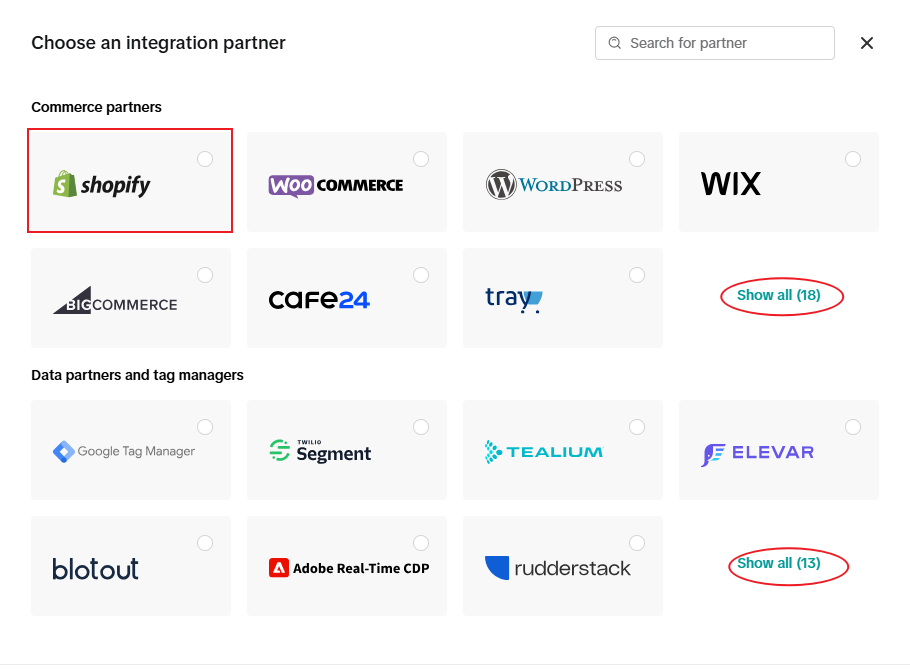
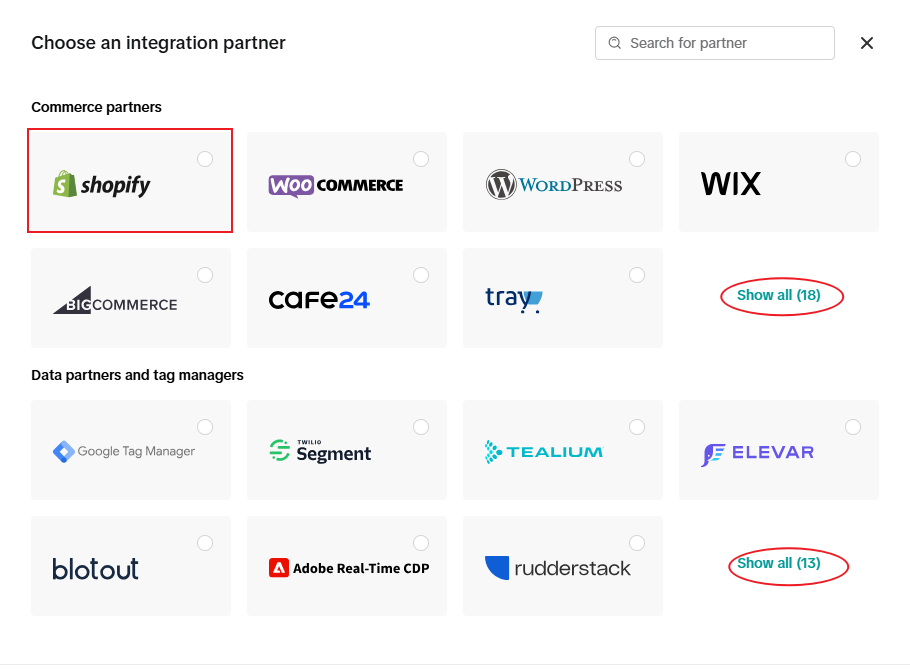
Step2: Install the TikTok App on Shopify
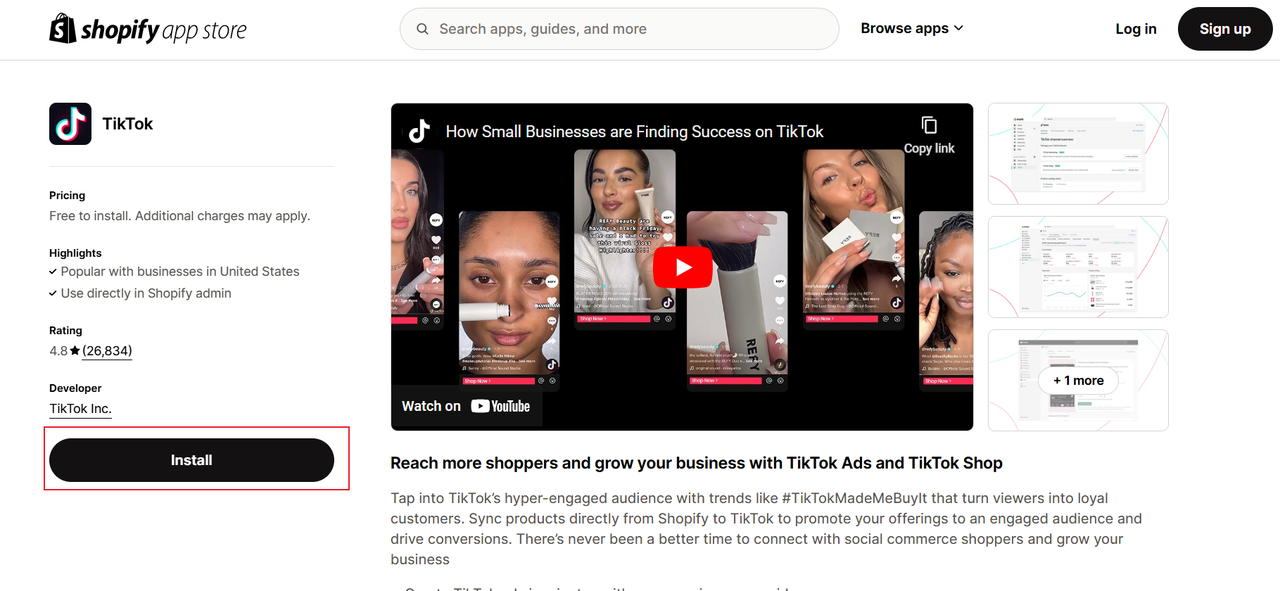
Step3: Allow TikTok access
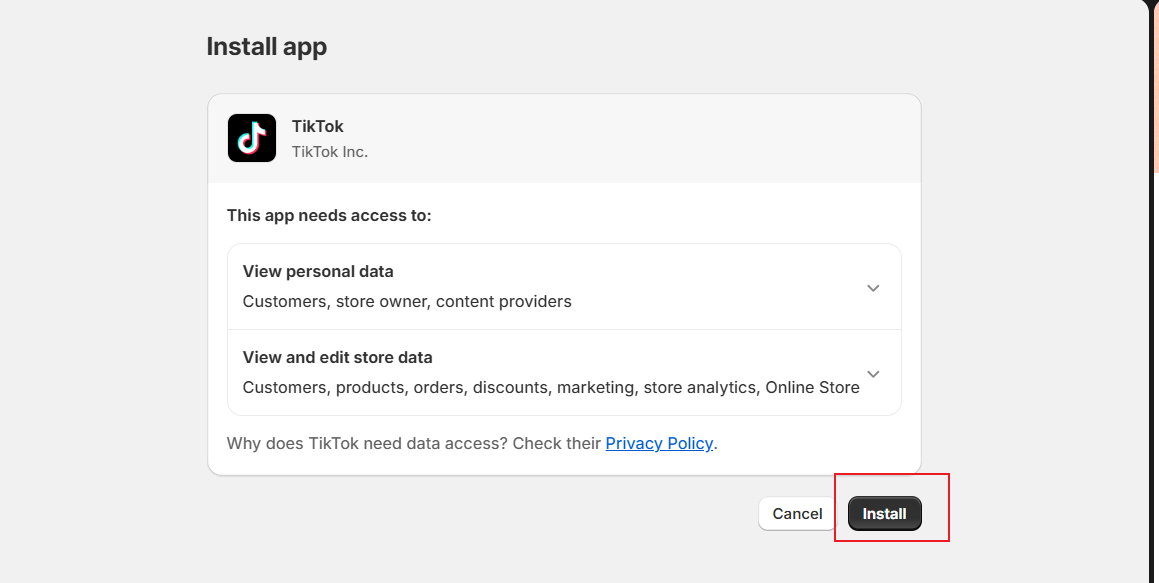
Step4: Click Set up now in the TikTok Marketing section.
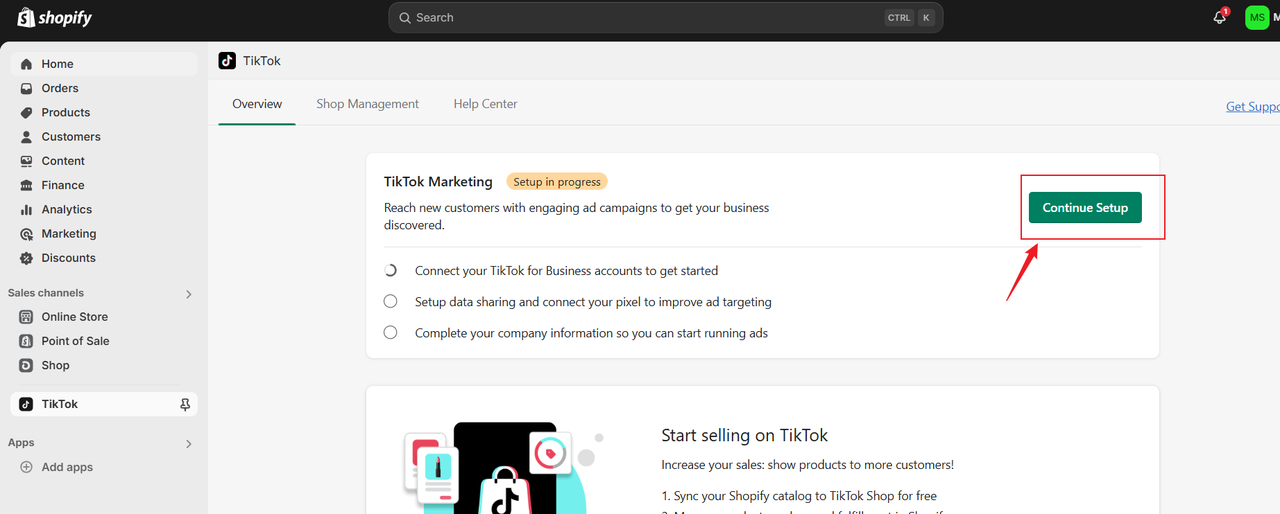
Step5: Set up or connect TikTok and shopify accounts
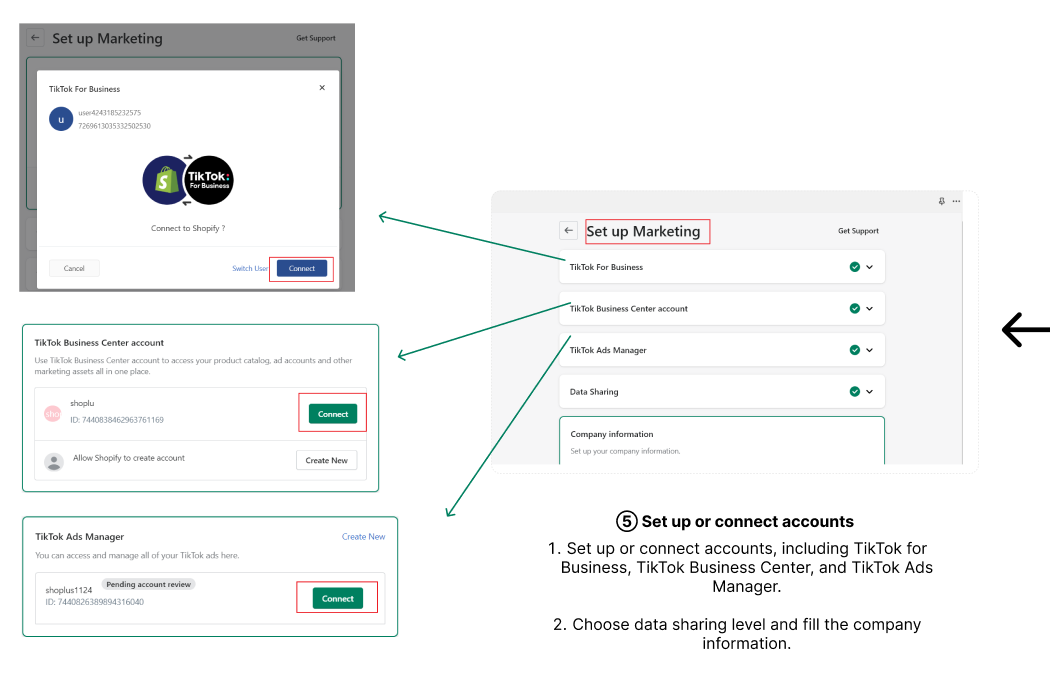
Step6: Confirm data sharing level,usually choose MAXIMUM
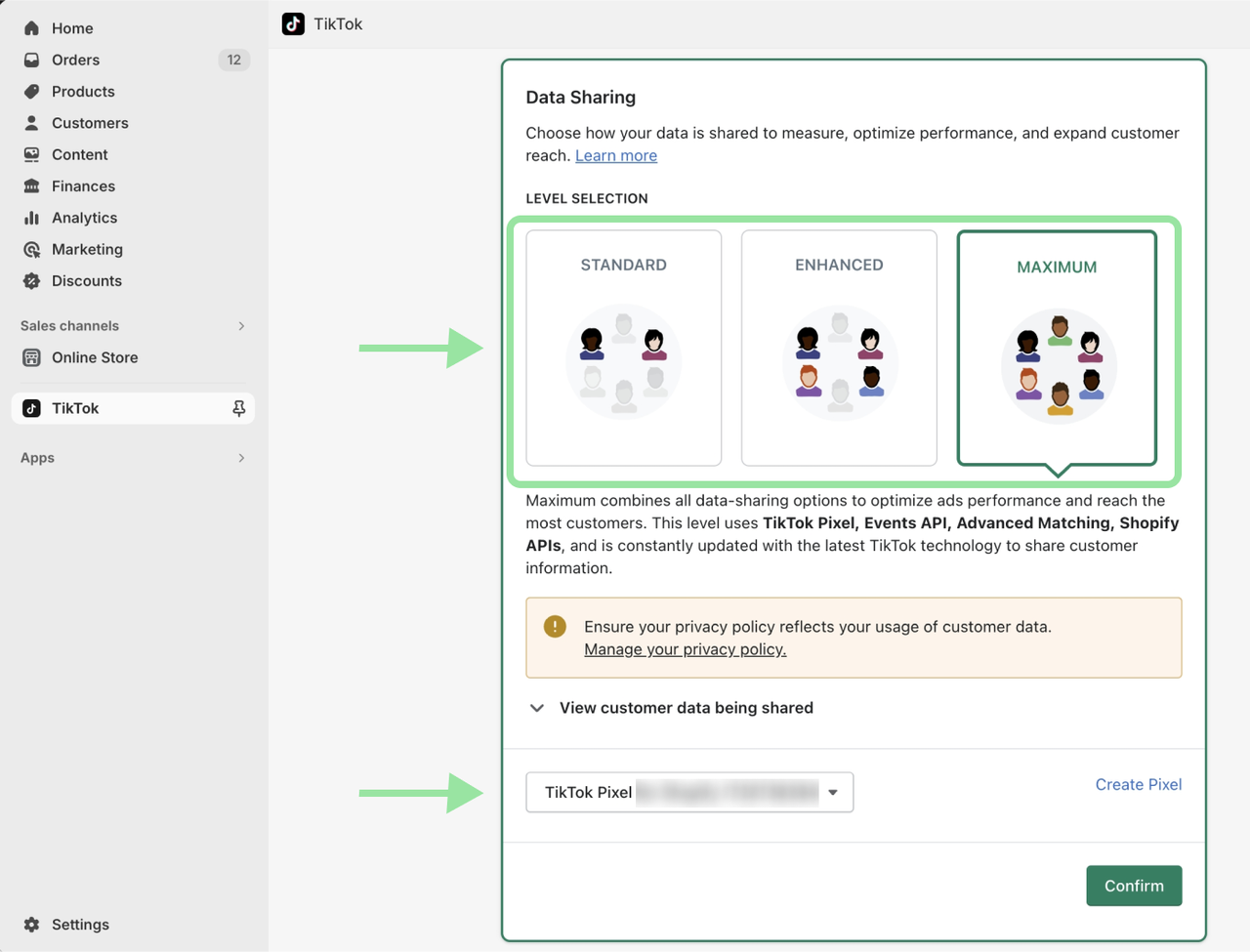
Step 7: Fill the company information
Fill in your company information and click 'Finish Setup.' Once completed, event data will start appearing gradually, typically within a few minutes to 24 hours.
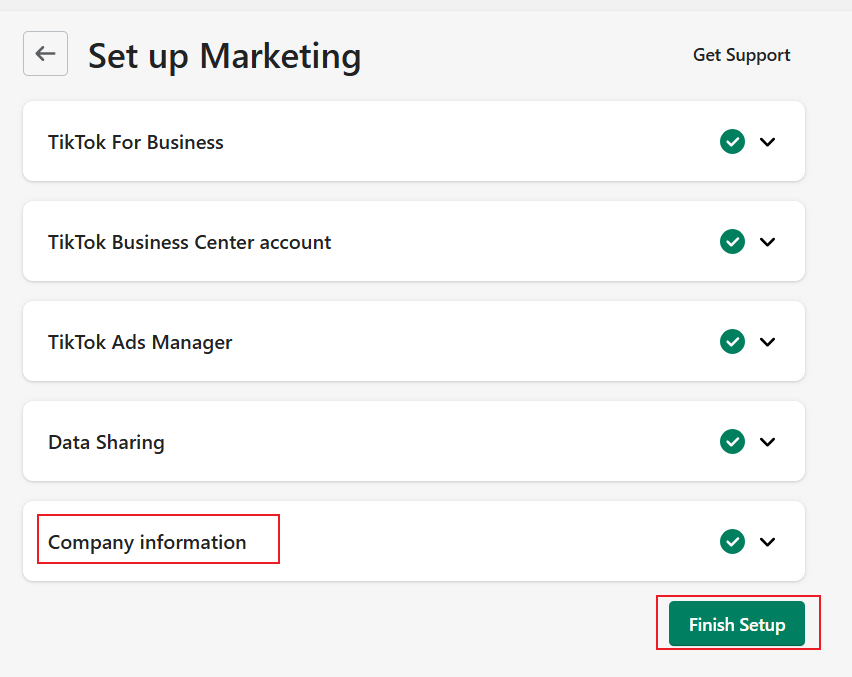
Step8: Using TikTok Pixel Helper to verify if your pixel code was successfully installed
How to install TikTok Pixel Helper?Click TikTok Pixel Helper and Click on Add to Chrome
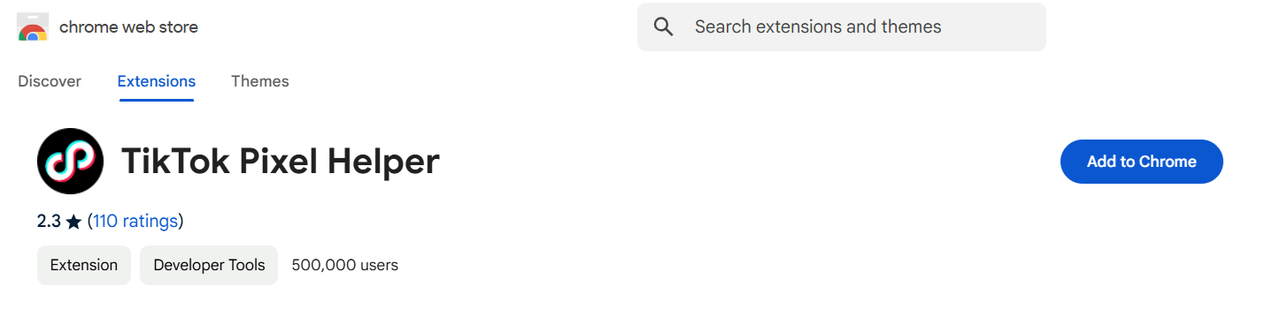
-
Click the TikTok Pixel Helper google chrome extensions. You can see photos like these , you already succeed!
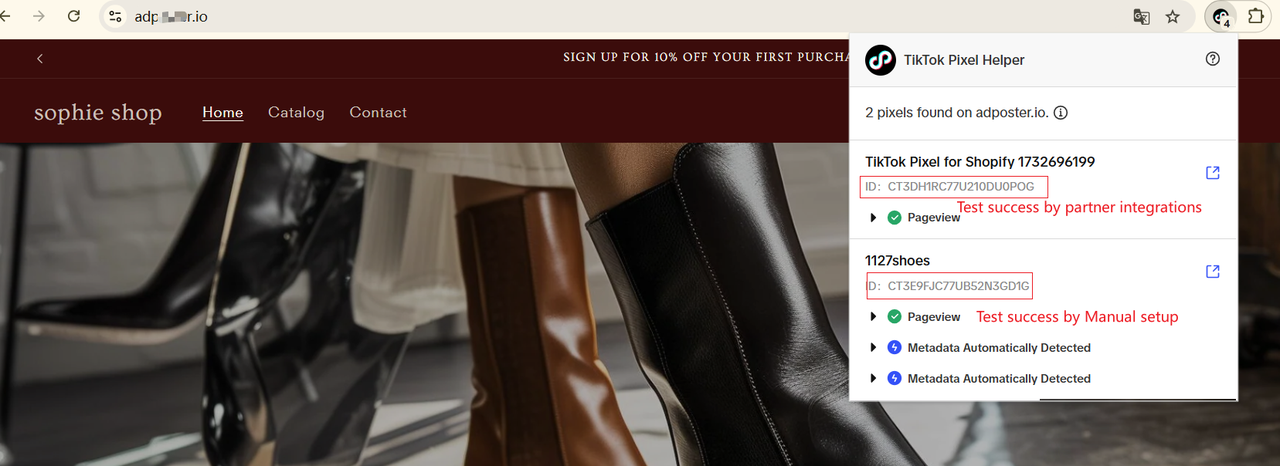
Step9: Monitor TikTok for each events
When you successfully install and setup TikTok pixel, you can go to a TikTok ad campaign to view all the events data.
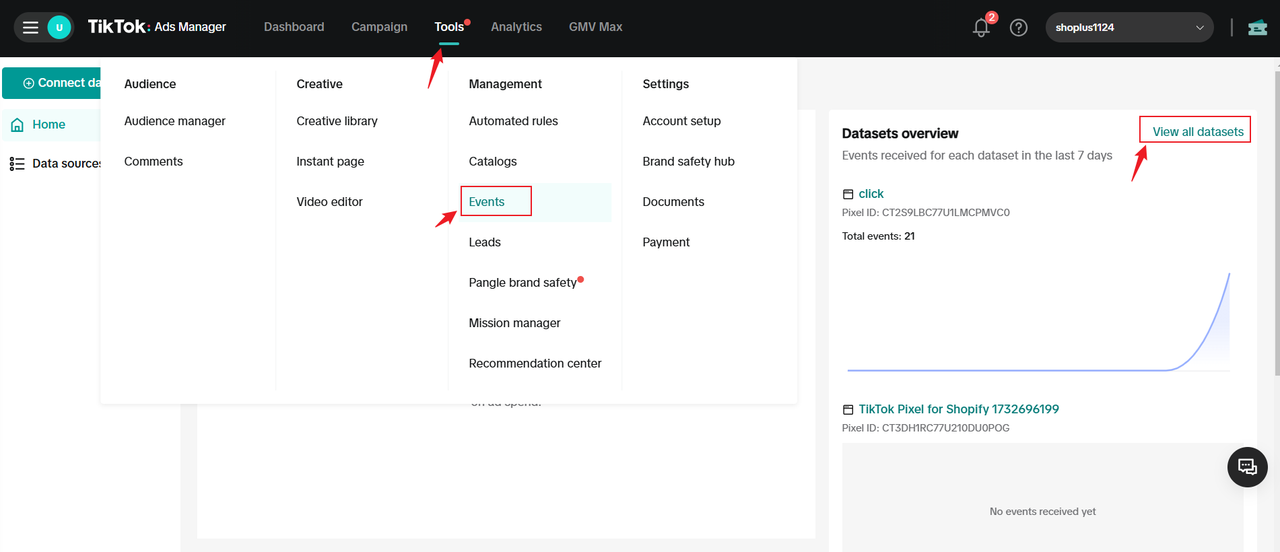
Method 2: Manual Setup 💻
Step 1: Click the Manual setup
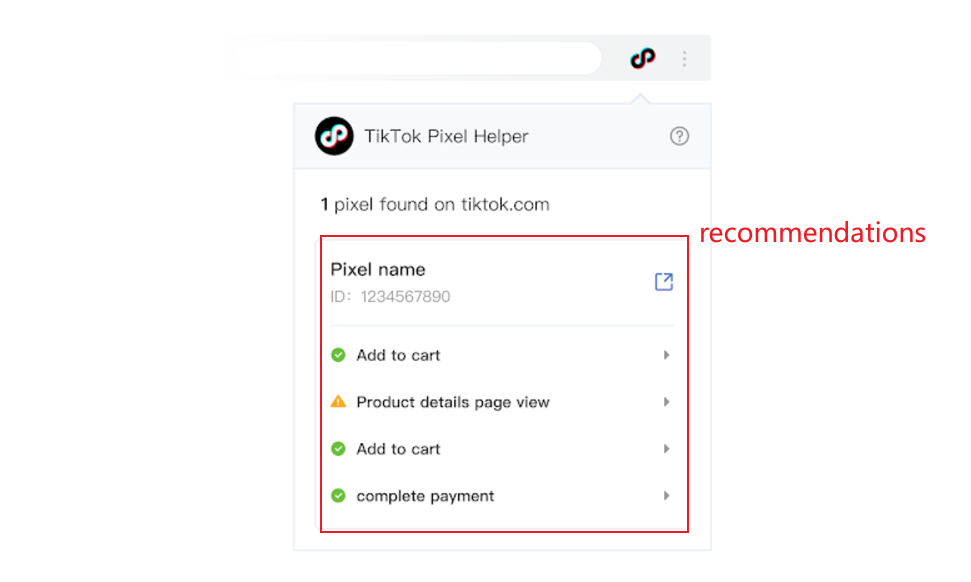
Step 2: Create pixel name
To start, choose TikTok pixel, and Create pixel name
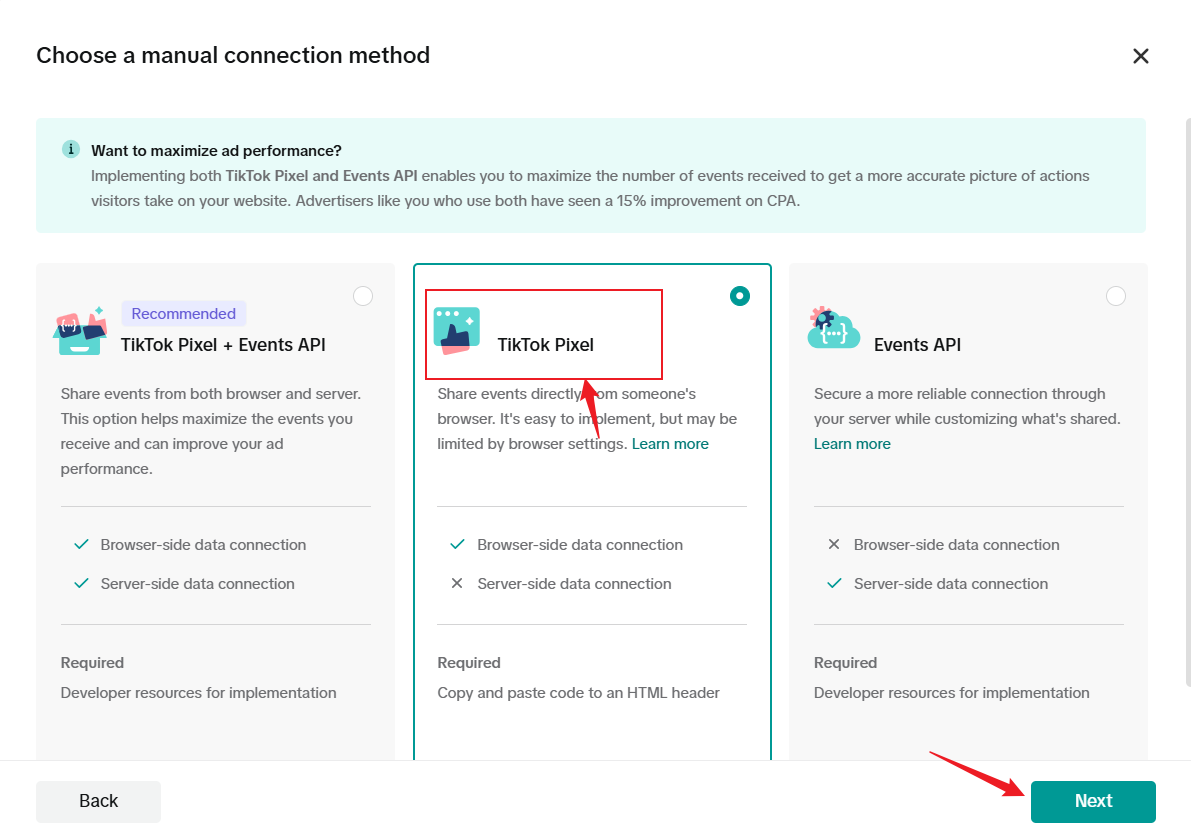
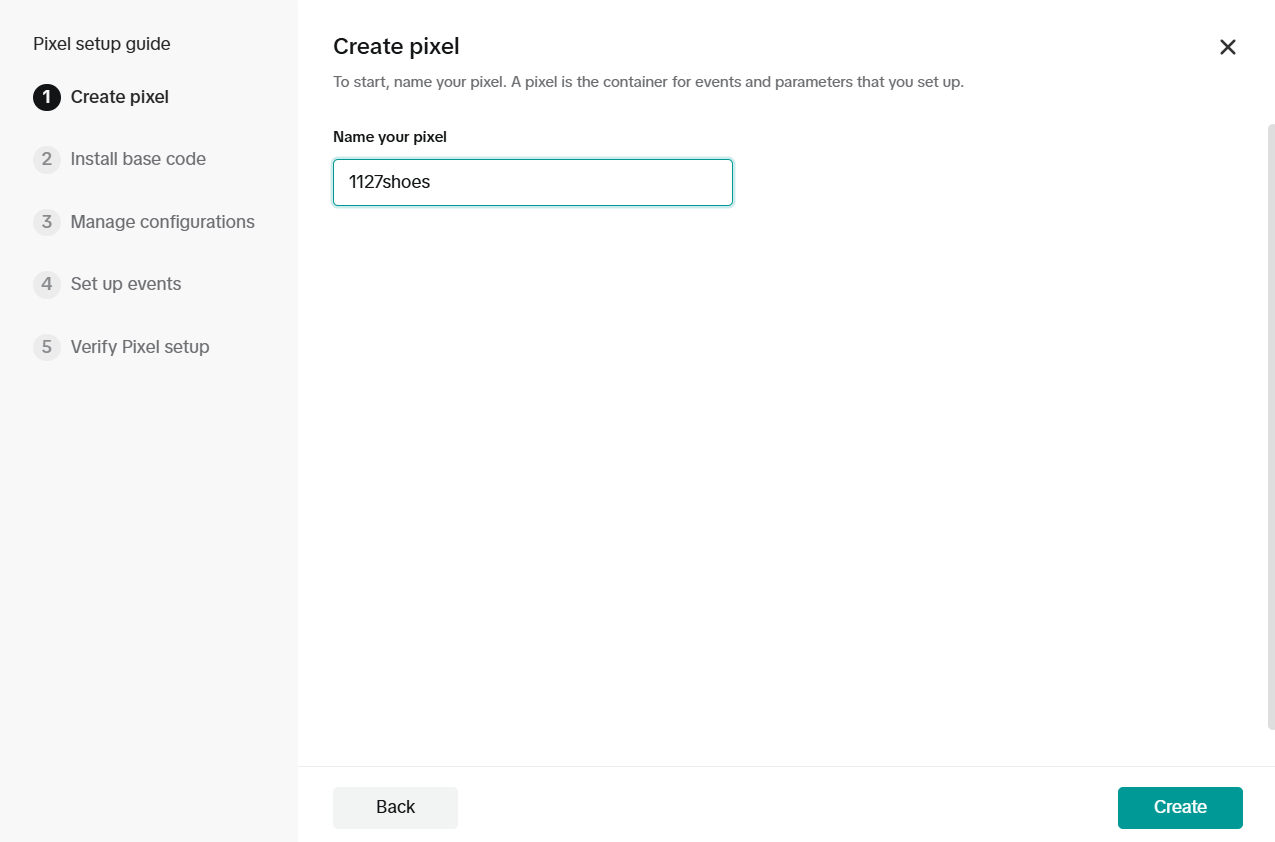
Step 3: Copy Code
Copy Code,and go to your shopify store or your website's source code
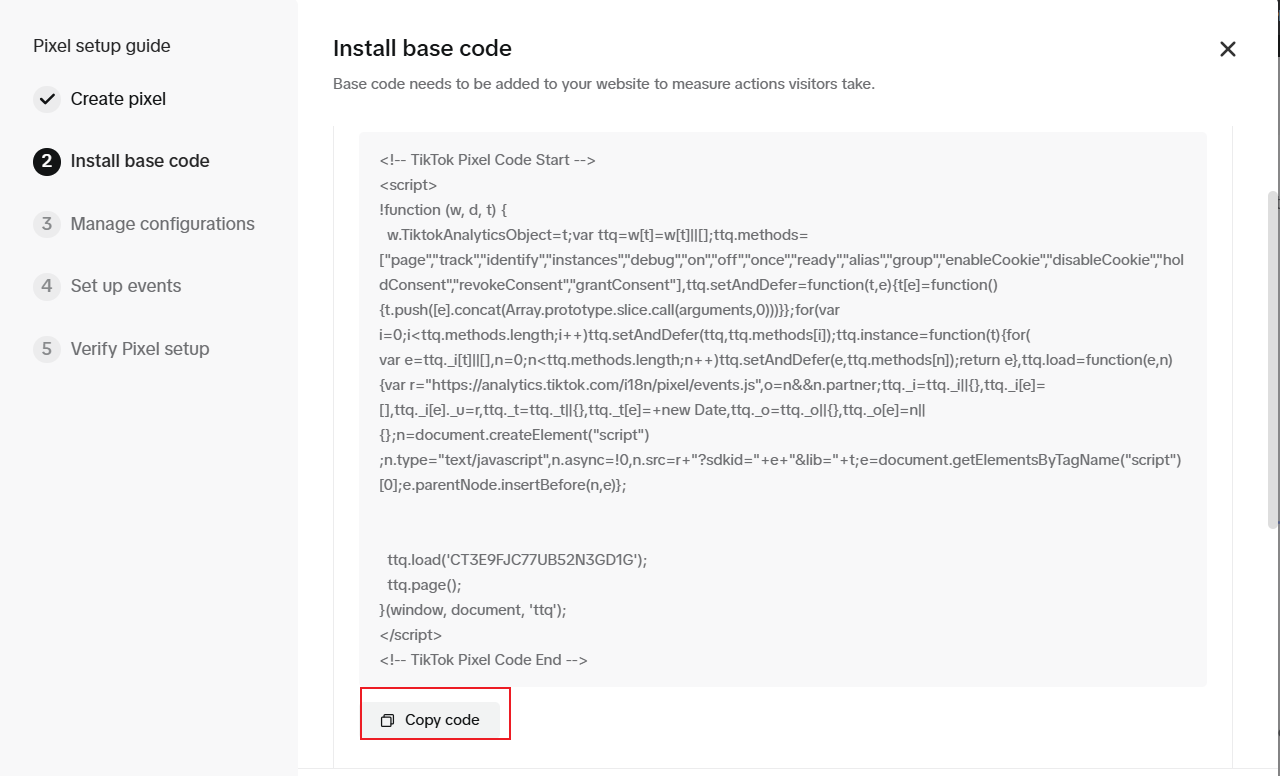
Step4:Finding Shopify store source code:
Using the search function on the Shopify store to find APPs and sales channels, click Online Store-> Open sales channel -> Theme -> Edit code.
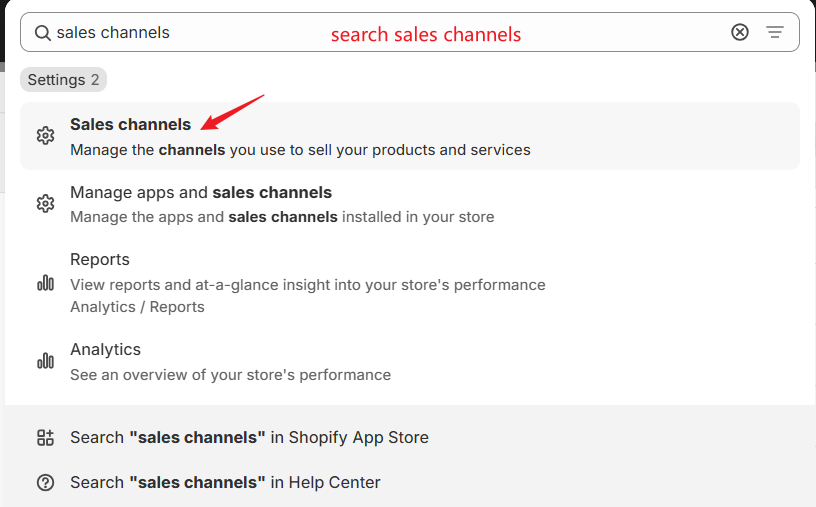
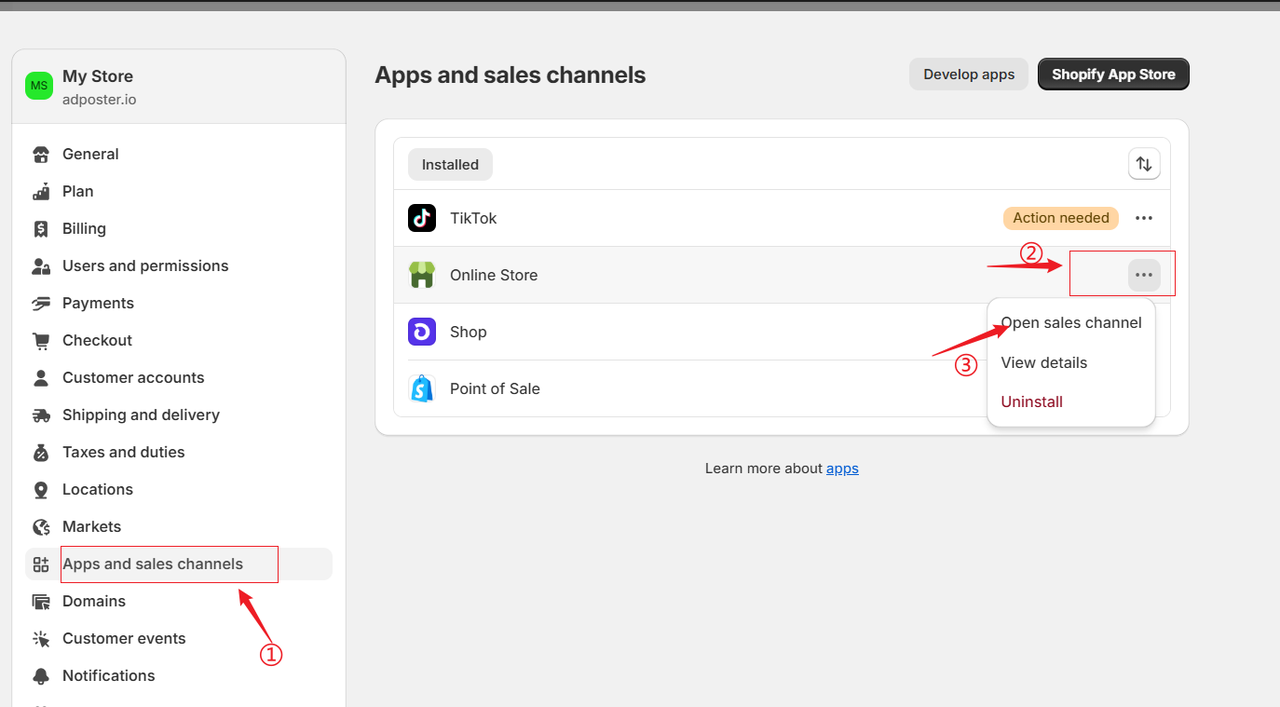
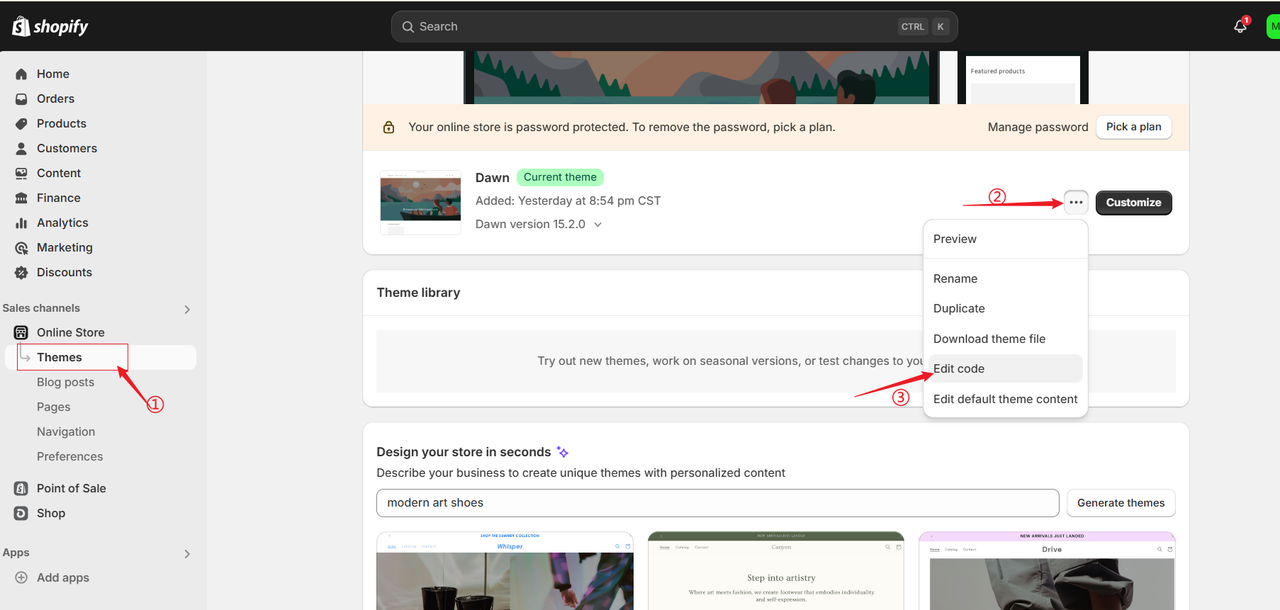
Step5:Paste the code
Search for the theme.liquid file, locate the
<head> section, then paste and save the code.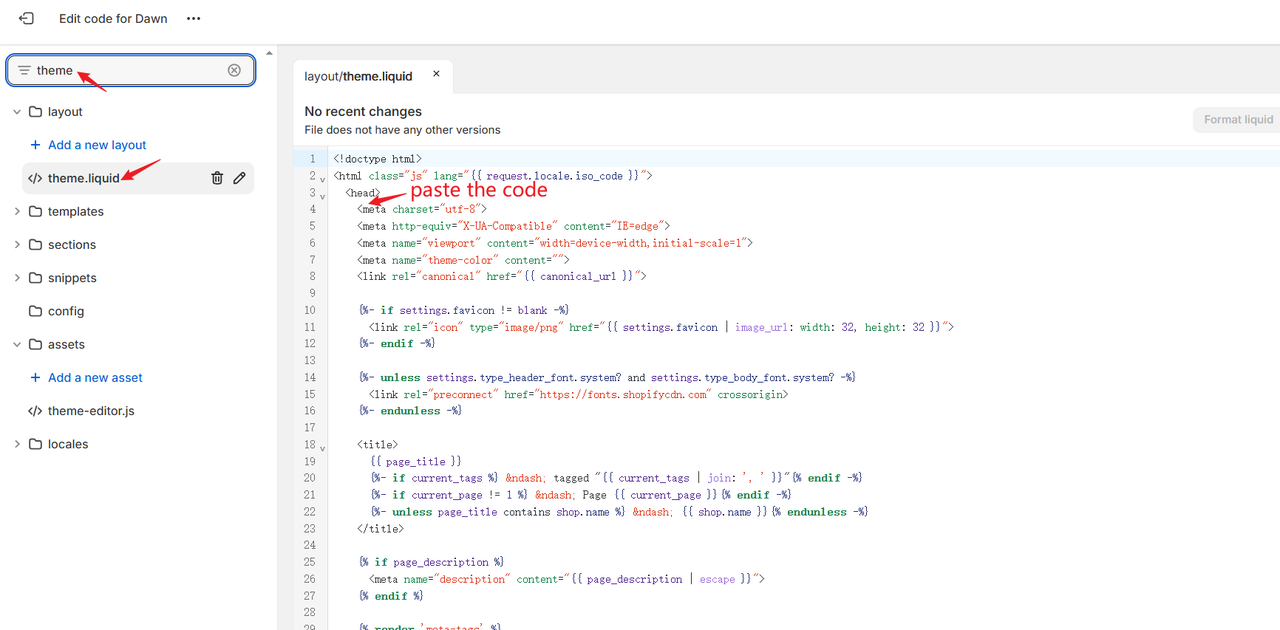
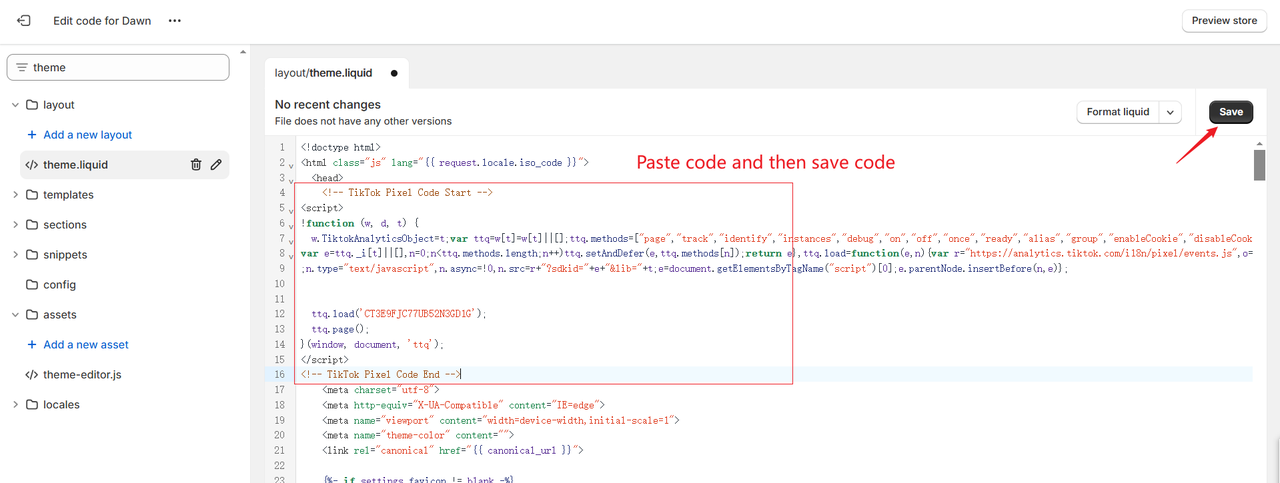
Step6:Using TikTok Pixel Helper to verify if your pixel code was successfully installed.
-
Click the TikTok Pixel Helper Chrome extension. The installation is successful if you see the pixel name and page view.
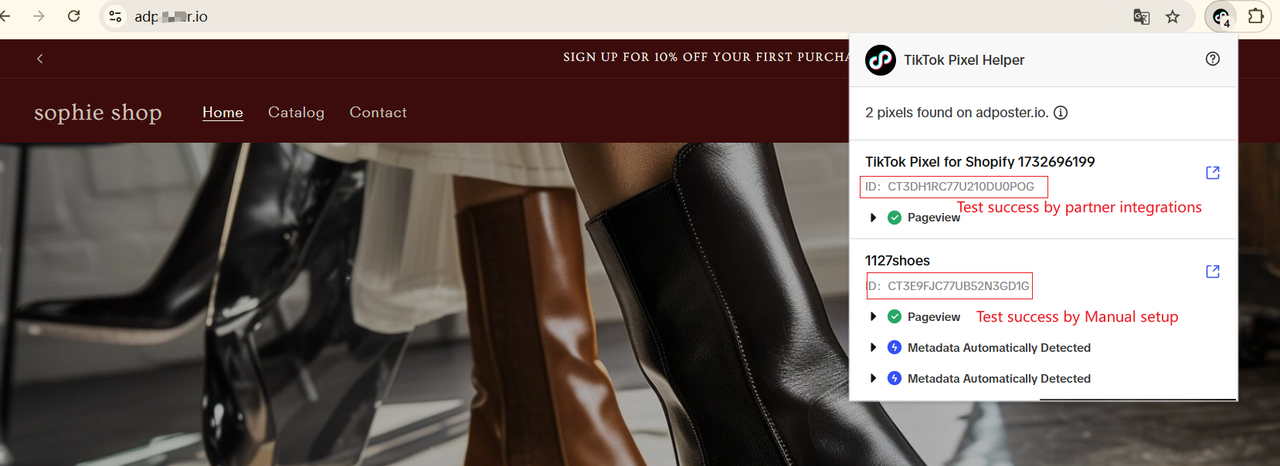
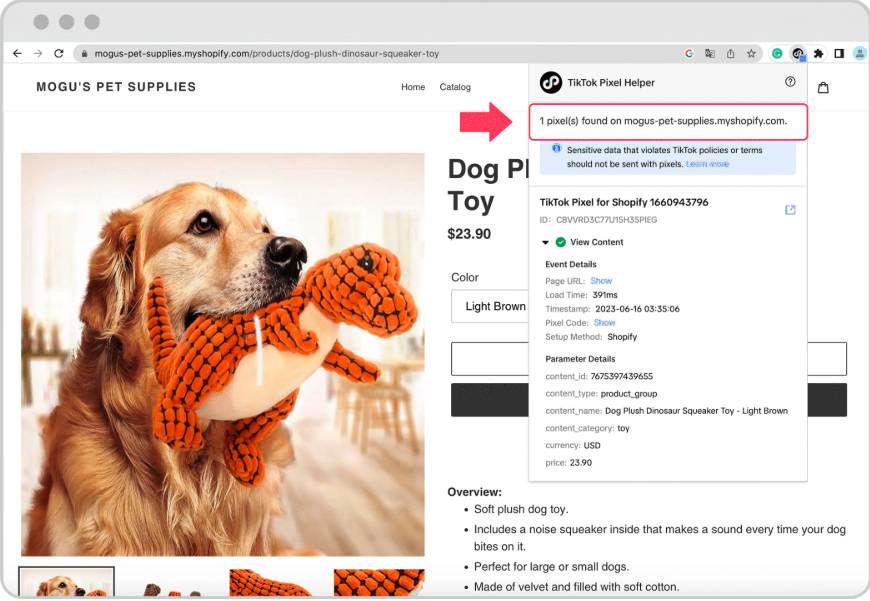
TikTok Pixel Implementation Errors and Tips
-
What is TikTok Pixel Helper?
TikTok Pixel Helper is a browser extension for Google Chrome designed to check if your pixel code was successfully installed.It assists in identifying and troubleshooting installation errors and provides recommendations to enhance tracking on your website.
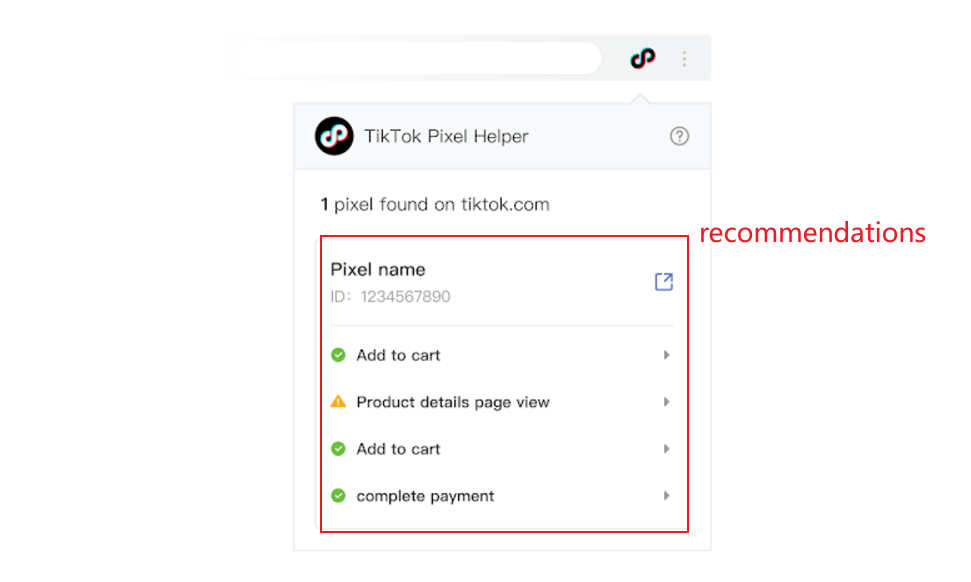
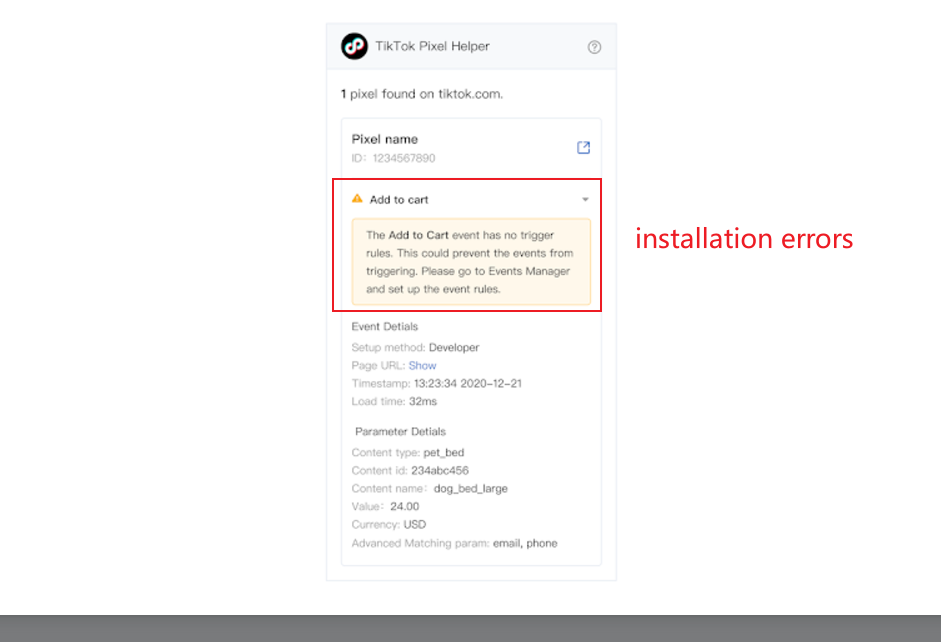
-
TikTok Pixel Helper Installation and ID Issues
If you have TikTok pixel helper installation issues, such as the pixel code not being recognized or the TikTok pixel not showing up, click Troubleshoot with Pixel Help find more suggestions here.
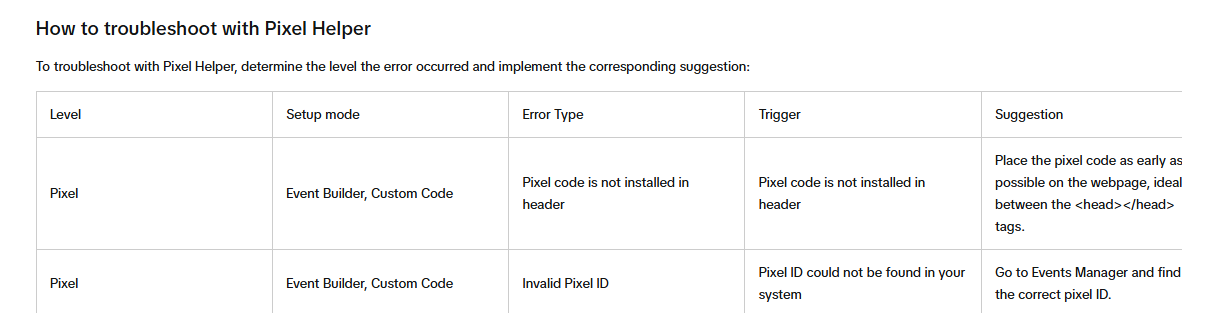
-
Where can I view my pixel data?
Go to TikTok ads manager, select events> view all datasets.
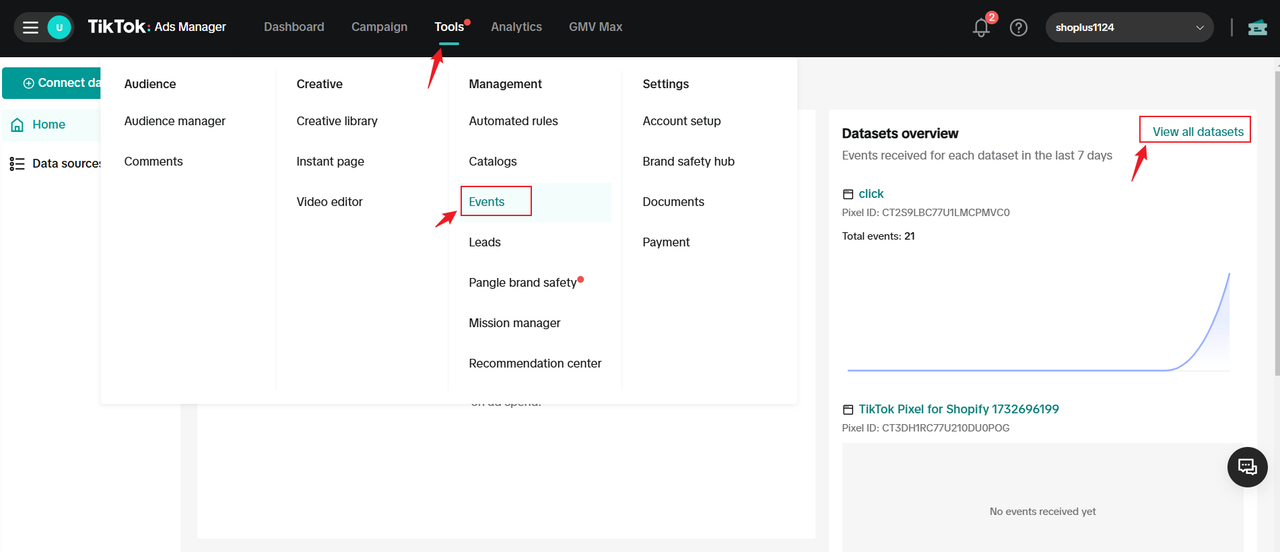
-
Utilize the Shopify app for multi-channel tracking or TikTok Multi Pixels.
Suppose you manage numerous products and need to automatically add multiple pixels seamlessly. In that case, the Shopify app Omega is your perfect solution. Say goodbye to manual copy-pasting!
If you want multi-channel tracking, Facebook Pixel, TikTok Pixel, Pinterest Pixel, Snapchat Pixel & Twitter, and the Shopify app-Facebook Pixel ‑TikTok Pixel will help you.
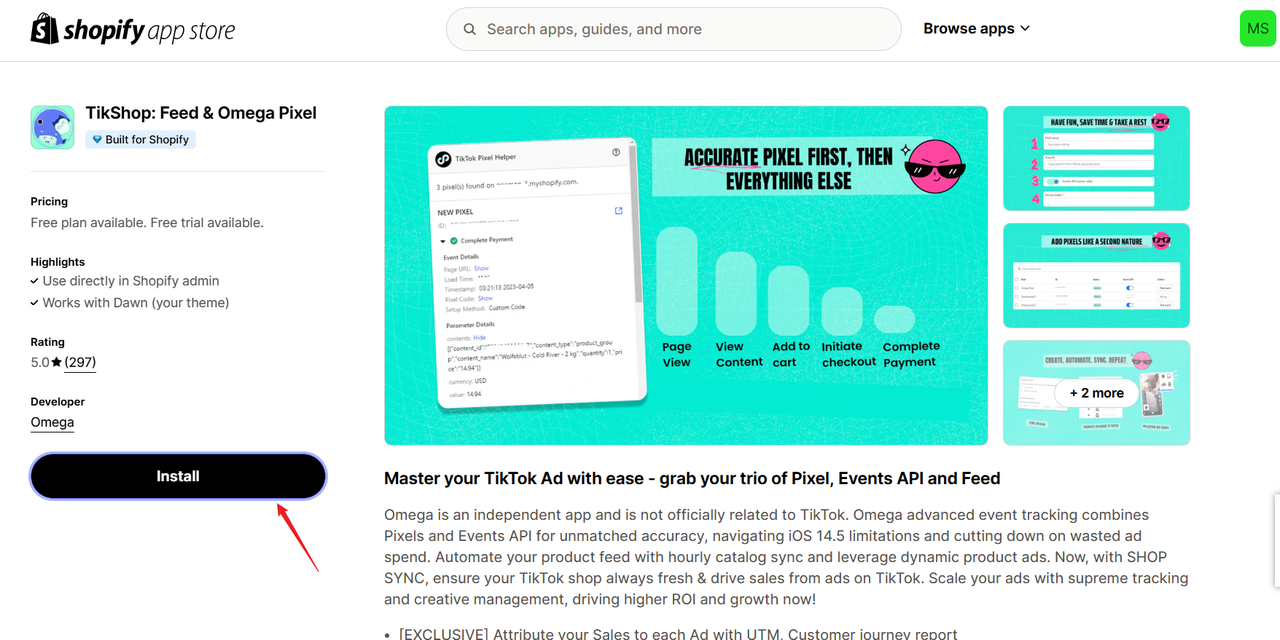
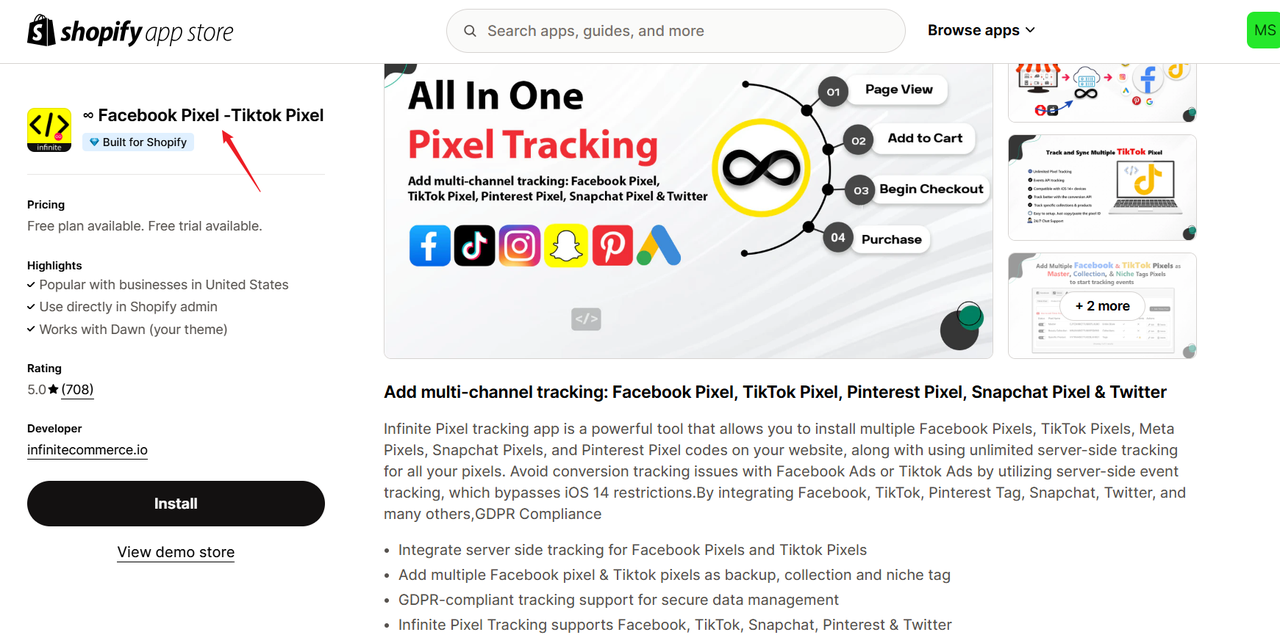
TikTok Pixel FAQ
Where can I download TikTok Pixel Helper?
-
You can download the TikTok Pixel Helper plugin from the Chrome Web Store. Please read About TikTok Pixel Helper for more details.
Does it take a while for the pixel to register these events?
-
Yes, event data usually appears gradually, taking a few minutes to 24 hours to fully register. If you have more TikTok pixel questions, click TikTok Pixel FAQ find more information.
Which events are supported by TikTok Pixel?
-
TikTok supports a range of Pixel events to monitor activities such as content views, button clicks, searches, additions to wishlists and carts, checkouts, payments, and user registrations on your website. For a detailed list of Pixel event codes.
Find Any Winning Ads in Second
Find out what ads are trending on Meta and TikTok and learn their successful methods.
Free Facebook & TikTok Ad Library